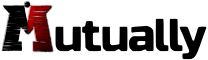I hope this short article will save you some headache and long hours of research on the issue of Real-time SEO for Drupal not accessible by each specified role. First, let me briefly explain what it is and what it does.
What is Real-time SEO for Drupal?
Real-time SEO for Drupal module, formerly known as Yoast SEO for Drupal, is a great on-page SEO assistant for creating better content for your website. Content that will be user and search engine friendly.
This module has only one dependency, • Metatag, and together they play very well to help optimise your content. All in real time, as you type. This tool checks the length of page content and suggests relevant actions. It scans URLs, titles, subheadings and image alt attributes for the focus keywords you picked and much more. In other words, it’s a very good assistant while building on-page SEO.
After enabling the tool and setting permissions, it’s ready for optimising page content but, surprisingly, only by admin. What about other authenticated users? The Use Real-time SEO for Drupal permission is enabled but still it’s only the admin role who can use the tool. Is there a bug in this module or is there a catch?
• Metatag has two dependencies – CTools and Token.
Authenticated users will be able to use the SEO assistant if you set all required permissions
Well, there are no bugs in this module (at least in our case) but there is a small catch within the module(s) permissions. As mentioned, the Use Real-time SEO for Drupal permission box is checked as shown below.
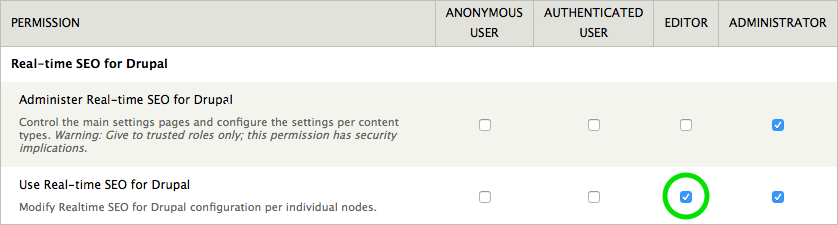
Apparently, this permission is not sufficient to activate the Real-time SEO tool in other than the administrator’s content editor. You will need to tick two more permission boxes. Under the Metatag group, check the Edit meta tags box as you can see in the image.
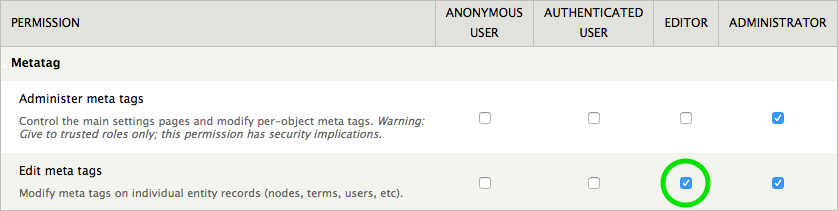
Finally, the last and probably unexpected step is to check the Create and edit URL aliases box under the Path group (see image below).

When you have those three fellows checked, each role specified in the permissions will now have access to the Real-time SEO for Drupal tool.
Feeling you have just found your answer? You are more than welcome to share this article and, who knows, save someone else from unnecessary headaches.